I love trying new apps and filters to enhance my Instagram photos, and through experimenting with these apps and editing, I think I've come up with my own step-by-step method to how I take a picture from my camera roll to my Instagram feed. Plus, it's actually pretty quick, and will take you under ten or even five minutes.
To show you how I post photos to Instagram and what process I use to edit, I'm going to use the snap I took today of my lunch from Panda Express.
1. Take your picture.
I highly, highly recommend that you take your photo using your basic camera app, not the camera that's built into Instagram. This way, you have more control over the composition of your photo, the focus will be much sharper and clearer, and you can decide whether to crop it or not. Remember, you can crop it as much as you like - you're not limited to the square format (more on this in a second).
2. Add a filter and/or crop.
This is where the fun begins. After I take a picture, I open it in an editing app. Depending on the app I use, I'm able to crop the photo or resize it to fit the square format (which leaves the white bars on either side of the photo that you see in a lot of Instagram snaps), correct the colors/exposure/contrast, and add a snazzy filter, all without exiting the app. If I like the filter in one app, but can only crop it to landscape or portrait format in another, I'll just use the two apps separately, and I'll save the photo in my camera roll between apps so I don't lose my work.
Apps I use for filters: Afterlight (a one-stop shop), VSCO cam, Litely
Apps I use to crop portrait or landscape-style: Whitagram
3. Add a sticker, a border, or any other decoration.
Decoration usually just involves a border for my regular photos, but sometimes, I'll add a cute phrase or sticker to add interest. Whether you add decorations or not, the choice is up to you. Have fun and get creative!
Apps I use to decorate: A Beautiful Mess, Little Moments, LINE Camera
4. Post away! :)
Once you're satisfied with your creation, just upload it to Instagram, add a caption/emojis/hashtags, and you're set!
![[Savannah] in Wonderland](https://blogger.googleusercontent.com/img/b/R29vZ2xl/AVvXsEiOMclve0cEhqpP42H-yvMg8zlGeF0e0dpoj3apDYoCPd3jv98YQvjuy00RW-zt7IDvFwH62rj0133-27JeqcYChfIcOyo5jKUK9GFFqta5p85t19zOnD2GOp7Ie2u2Zt2CTImgGAji7pw/s1600/siw_holo_ombreteal_resized2.png)


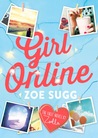





No Comments Yet, Leave Yours!